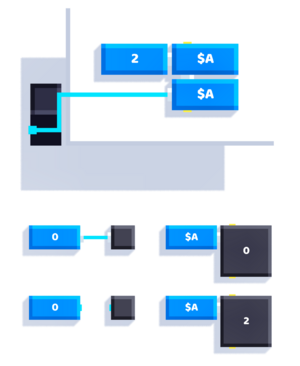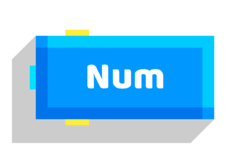|
|
| (5 intermediate revisions by 2 users not shown) |
| Line 1: |
Line 1: |
| {{Block | | {{Block |
| |image=Set_Variable.png | | |image=Set_Variable_number.png |
| |type=s | | |type=s |
| |folder=Variables | | |folder=Variables |
| Line 9: |
Line 9: |
|
| |
|
| Stores the input value into a variable. | | Stores the input value into a variable. |
| Think of a variable as a container with a nametag that can only store one value at a time.
| |
| If you were to set another value to a variable, it will overwrite the previous value of that variable.
| |
|
| |
|
| You can get/output the value from a variable with the same name and type using the [[Get Variable]] block.
| | See [[Variables]] for more information. |
|
| |
|
| [[File:Set_Variable_inspect_value.png]]
| | == Notes == |
|
| |
|
| == Global variables ==
| | If {{Port|?|Value}} remains not wired, the variable will not be overwritten. |
| | This could be used to provide default values for a custom script block: |
|
| |
|
| Let's say you have a script inside a block that sets a variable to 1, and you have a script outside of the block to inspect that variable.
| | [[File:Set_Variable_default_value.png|thumb|none|Demonstration applying a default value, 2. The variable is global for inspection.]] |
|
| |
|
| [[File:Set_Variable_global_example.png]]
| | == Related == |
|
| |
|
| As you can see, we've set the variable to 1, but the Get Variable block outputs 0 as if we never set the variable in the first place.
| | * [[Variables]] |
| | | * [[Get Variable]] |
| This is because those two variables are local, meaning they can't transfer variable information from one place to another (inside a block to outside the block, or into another block and vice versa).
| | * [[List Element]] |
| | | * [[Set Reference]] |
| If we want a variable to share information to another variable in different places, then we would have to globalize them.
| |
| You can simply press the Global button on the keyboard where you type the variable's name. Global variables gain a `$` at the start of their name.
| |
| | |
| Note that two variables with the same name with one being a global will not count as the same variables (e.g `Number` and `$Number` are not the same).
| |
| | |
| [[File:Set_Variable_button_global.png]] | |
| | |
| == Saved variables ==
| |
| | |
| Saved variables were added in Fancade 1.6. Like global variables, you can make a saved variable by pressing the Local/Global/Saved button on the keyboard where you type the variable's name.
| |
| Saved variables gain a `!` at the start of their name.
| |
| | |
| [[File:Set_Variable_button_saved.png]] | |
| | |
| As the name implies, saved variables persist their value from one game session to the next.
| |
| This is true whether the user ends the game by winning, dying, or simply pausing and returning to the menu.
| |
| | |
| Additionally, saved variables are shared across all levels in the same game.
| |
| This allows a player's actions in one level to affect their gameplay in other levels, and to keep track of purchases from the [[Menu Item]] block.
| |
| | |
| Saved variables currently only have number type and there can be up to 64 saved variables per game.
| |
|
| |
|
| [[Category:Blocks]] | | [[Category:Blocks]] |