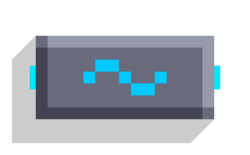Sin: Difference between revisions
-u ndefined- (talk | contribs) m (Correct to Image template) |
RandomName (talk | contribs) No edit summary |
||
| Line 23: | Line 23: | ||
{{Image|Sin_example_coin_animation.png}} | {{Image|Sin_example_coin_animation.png}} | ||
* Sin and [[Cos]] can be used for such back and forth animations like this. You can also multiply the output of sin or cos by a number to move it in a larger or smaller scale. If you manage to utilize this function, you can even make any type of animations very smooth (e.g. walking animation, gun Recoil animation, moving platforms, etc.)! | * Sin and [[Cos]] can be used for such back and forth animations like this. You can also multiply the output of sin or cos by a number to move it in a larger or smaller scale. If you manage to utilize this function, you can even make any type of animations very smooth (e.g. walking animation, gun Recoil animation, moving platforms, etc.)! | ||
[[Category:Blocks]] | [[Category:Blocks]] | ||
Latest revision as of 14:07, 3 June 2024
Sin
| Type | Script block |
| Collider | None |
| Folder | Math |
| Ports | |
|---|---|
| Inputs | Num |
| Outputs | Sin(Num) |
Computes sine of an angle in degrees.
Notes
The output is clipped from -1 to 1. Within a full revolution, there are four points which output a whole number:
- 0°/360° = 0
- 90° = 1
- 180° = 0
- 270° = -1
Example
Ever wondered how to make those ultra smooth floating coin animations like in Roper? Here's how to do it:
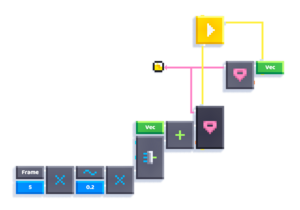
- Sin and Cos can be used for such back and forth animations like this. You can also multiply the output of sin or cos by a number to move it in a larger or smaller scale. If you manage to utilize this function, you can even make any type of animations very smooth (e.g. walking animation, gun Recoil animation, moving platforms, etc.)!