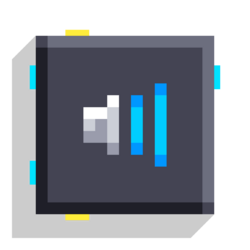Play Sound: Difference between revisions
-u ndefined- (talk | contribs) m (Remove redundancy, edit formatting, add Block template) |
-u ndefined- (talk | contribs) m (Use Image template) |
||
| Line 18: | Line 18: | ||
* When all channels are occupied or sounds are turned off in Fancade settings, this block outputs -1. Otherwise, it outputs a non-negative integer where the sound is occupied from 0 to 9 (inclusive). Used in conjunction with [[Volume Pitch]]. | * When all channels are occupied or sounds are turned off in Fancade settings, this block outputs -1. Otherwise, it outputs a non-negative integer where the sound is occupied from 0 to 9 (inclusive). Used in conjunction with [[Volume Pitch]]. | ||
* Unlike most other blocks, a wire connected to Before is ''required'' for it to do anything, it does not run automatically. | * Unlike most other blocks, a wire connected to Before is ''required'' for it to do anything, it does not run automatically. | ||
* | * {{Image|Play_Sound_settings.png}} | ||
: The rightmost setting displays which sound effect is played. Tap to change. | : The rightmost setting displays which sound effect is played. Tap to change. | ||
:* Checking Loop will make the sound repeat on the chosen channel until stopped with [[Stop Sound]]. | :* Checking Loop will make the sound repeat on the chosen channel until stopped with [[Stop Sound]]. | ||
Latest revision as of 08:06, 26 May 2024
Play Sound
| Type | Script block |
| Collider | None |
| Folder | Sound |
| Ports | |
|---|---|
| Inputs | Before Volume Pitch |
| Outputs | Channel After |
Plays a sound effect with optional volume and pitch inputs and outputs the channel the sound is played on.
Notes
- The volume ranges from 0 to 1 (inclusive). Any value exceeding this range is clipped.
- Similarly, Pitch ranges from 0 to 4 (inclusive).
- When all channels are occupied or sounds are turned off in Fancade settings, this block outputs -1. Otherwise, it outputs a non-negative integer where the sound is occupied from 0 to 9 (inclusive). Used in conjunction with Volume Pitch.
- Unlike most other blocks, a wire connected to Before is required for it to do anything, it does not run automatically.
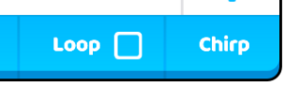
- The rightmost setting displays which sound effect is played. Tap to change.
- Checking Loop will make the sound repeat on the chosen channel until stopped with Stop Sound.
- A looping channel becomes occupied until it is stopped, meaning other Play Sound blocks will not choose that channel.