Inspect
Displays the value given to the input, allowing you to see the value in a variable.
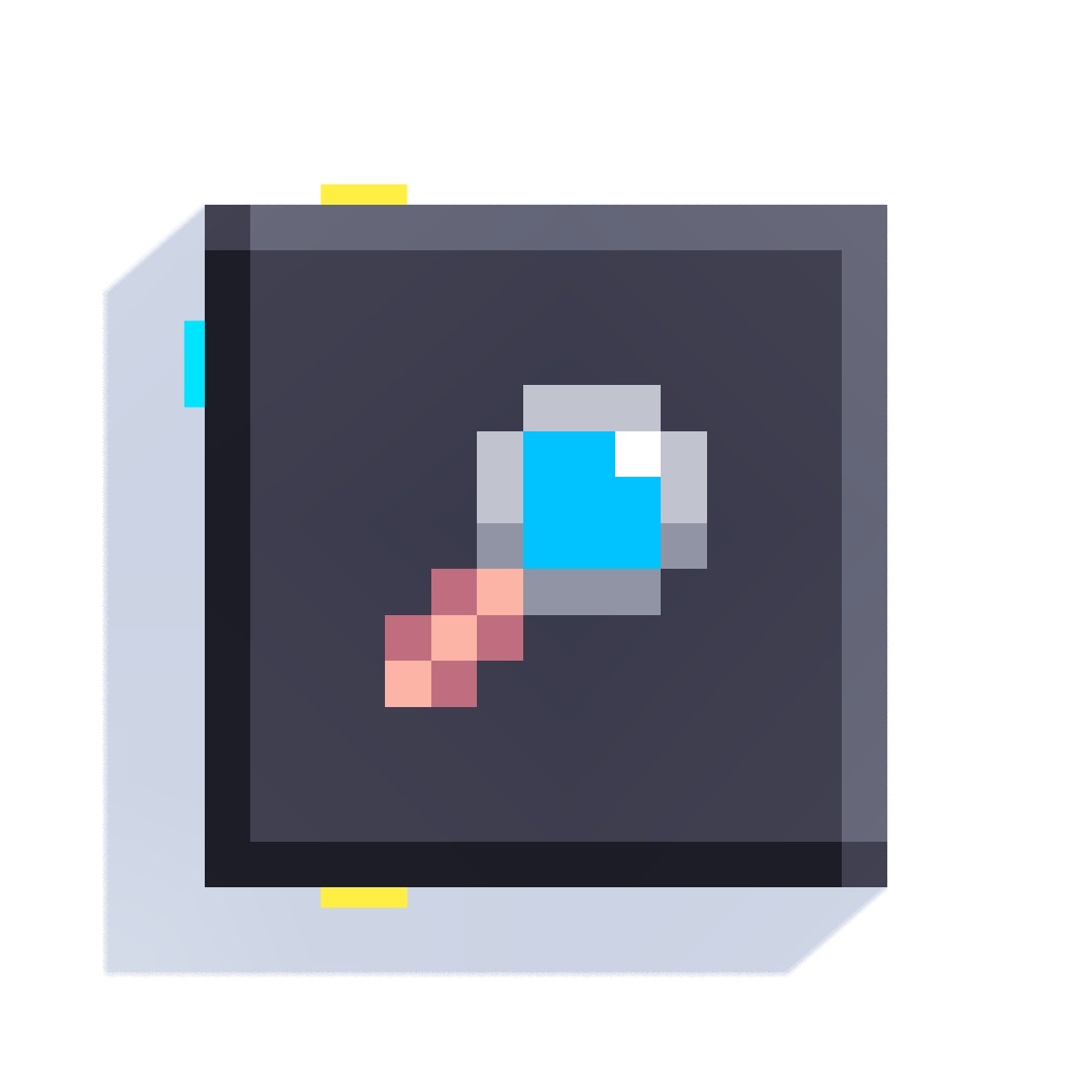
Importance
This block is essential for debugging your games, as it allows you to know what value your variables have at all times. So you can see if a position is correct, or if a loop it's reaching the desired number.
If you connect its only input to a variable or value block, the data will be printed on its top.
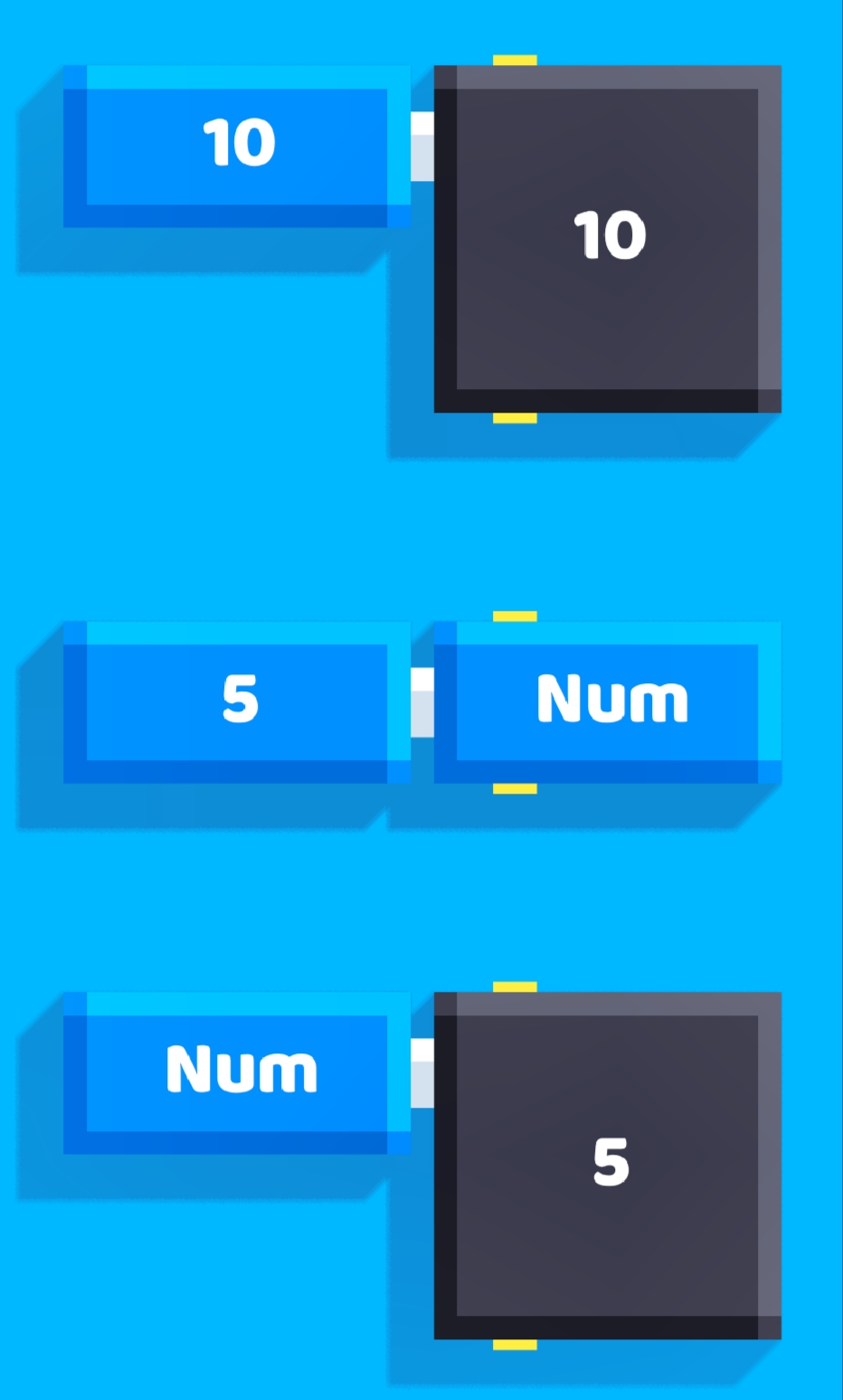
This display it's only visible when the block it's on the ground, so it's impossible to see the value when you are using it inside a script block.
And that's when: Advanced mode, comes in.
Advanced mode
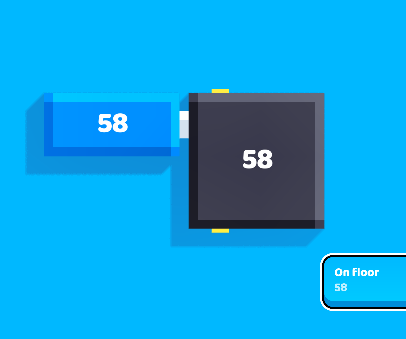
In the image above you can see a small blue square at the bottom right, this is what advanced mode does. With this you can still see the value of your variables regarless of where the block is or where your camera is pointing.
To use it all you need to do is select any inspect block in the game, once selected you will see a new button appear on the bottom right of the hotbar which says "Advanced", click this button and a checkmark will appear, this means advanced mode it's now enabled.
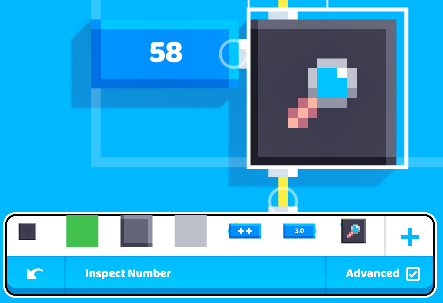
While playing, if the mode is activated, all inspected values will be displayed on the right side of your screen. If you tap on one of them, it will be printed to a "console log" on the left side. It's helpful if you want to keep track of how values change over time. To stop printing the values simply tap that same button again.
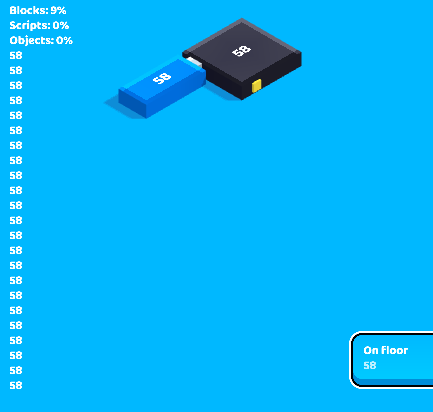
The first three lines of the log will always be occupied by percentages of object, script, and block limits consumed.
Note that activating or deactivating this option will be shared to all inspect block existing in the game.