Frequently asked questions in Scripting
This page lists the short, common questions asked when scripting or building a game.
Frames per second
- Main article: Time
Fancade runs at 60 frames per second. Note that for more intensive games, graphics may slow down (from a tiny amount to noticeable lag) but the game will still execute scripts at 60 frames per second.
Can't move camera in edit-mode
The camera will "lock" into place if you have a script/block selected, preventing it from moving or a jarring motion when trying to move the camera. Tap on an empty spot in the level to deselect.
Copy-pasting blocks between levels and games
There is no direct solution. The widely used workaround is to create a new custom block specifically for copying, and to open it and placing the desired blocks. This block is now available for opening in another level, in order to retrieve the contents.
For pasting between games, scroll down and fetch the block in the appropriate game folder in the Blocks tab, and drag it into the level. Setting it to be a custom block for the current game allows to open the script, and get the contents.
How to delete a block?
- Main article: Editor#Custom blocks
To delete a custom block permanently, first make sure there are no copies of the block/script in the world or inside any other block. Then grab the block you want to delete and drag it, you should see a red X appear in the bottom right corner, drag the block there and it'll get deleted.
How to copy a custom block?
A method commonly used is: edit another game, usually a new blank game, and then place the custom block by finding the folder of that game in the inventory. Afterwards, return to said game and drag that block (of the other). A pencil button should appear.
How to rotate a block?
Likewise, there is currently no way to rotate blocks in build-mode. If you must have a block with multiple rotations, you'll have to make multiple blocks. An alternative is to rotate the object in play-mode, using Set Position.
Changing background on play
There's currently no way to change the background color during gameplay, but a workaround is to use a couple of giant custom blocks as the background and turn them on and off as you wish.
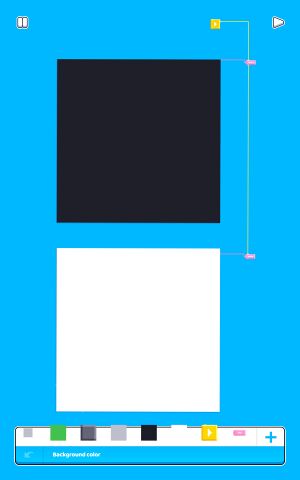
Fonts
In alphabetical order:
- Alphabates by arindam
- AwKward Font by ToxelEr
- Font by Pi
- Font Azkaazma by Azkaazma2 (Only capital font, and D has to be manually created)
- Font Blocks by Sawdust
- PF's Font by PurpleFofo
Virtual Buttons
The Joystick and Button script blocks have been provided since then. It used to be commonplace to build one manually, or use these custom scripts created by these people:
- Virtual Gamepad by Martin Magni
- Neo Controller by Sounak9434
- Virtual Joystick by ViChyavIn
- Drag Controls by Tim0lmazan
Music
Composing music
Using Tim0lmazan's 'game music kit', you can make music with blocks which don't have any scripts inside them You might need to copy the sheet block a little to make longer songs. Also, the sound pitch depends on the Z position.
Manually
Pitch scales exponentially, not linearly. Two sounds played with the same numerical difference but different ranges will not sound the same in pitch difference.
To get the 12-note scale, use an integer, divide by twelve and power two by the result, because an octave in this scale doubles the pitch.
Other scales are possible using this method, such as the 31-note scale by dividing by 31 instead. In fact, given a List with the tuning of each note in a scale, one can achieve finer control:
- o ^ (s[n % l] + floor(n / l)), where
- n is an integer, the note to be played,
- s is the list of the notes in an ordered ratio,
- l is the length of the scale, and
- o is the ratio of the octave, usually 2 for regular octave.
Numbers on the list s should not exceed 1.
Pre-made music
Find a editable working music on Fancade game search on the Fancade app. But if you think the music is too bad for your game, then try to modify it. (If you can't modify it, then the music kit is set to 'Levels' and you can't make a editable game using it.)